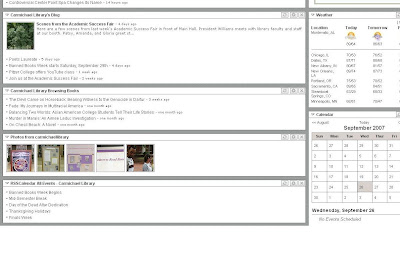 A while back I wrote about how to read our blog using a desktop widget, but if you're like me you follow many more blogs than just one a day. After using My Yahoo! for some time, I've been using Bloglines for most of the past year to track the dozens of sites and feeds that interest me.
A while back I wrote about how to read our blog using a desktop widget, but if you're like me you follow many more blogs than just one a day. After using My Yahoo! for some time, I've been using Bloglines for most of the past year to track the dozens of sites and feeds that interest me.Recently, Yahoo! has upgraded their feed reading product with a beta version of My Yahoo! While I like the look and feel of My Yahoo! better than Bloglines, Yahoo! hasn't won me back just yet. Still, I thought I'd list the steps to tracking Carmichael Library's multiple RSS feeds in this popular feed reader.
1) From this blog, choose the library feed you want to follow from our list in the right-hand sidebar below. You can choose from this page, our New Browsing Books feed, our Flickr photos, or our events calendar. Right click on the corresponding orange RSS button and choose Copy Shortcut. (If you're a Firefox user, choose Copy Link Location.)Firefox devotees know that there's an even easier way to do all of this: left-click on an RSS button and choose your feed reader from the drop down menu that appears on the following page. It doesn't get any easier than that! For still more information on adding content to your My Yahoo! page, check out Yahoo's FAQ on the topic.
2) Once you've logged in to Yahoo!, go to your My Yahoo! page by pointing your browser to http://my.yahoo.com.
3) Click on the Personalize this page button toward the top of your screen.
4) Under the Add Content heading, click the link that reads Add RSS Feed.
5) Paste the RSS feed address into the box, and click the Add button. You're now subscribed to the library's feed!
6) Repeat steps two through five to add more feeds.
If there's interest, we'll post more tips to tracking our feeds in Bloglines, Google Reader, and perhaps other places. As always, if you have questions or want to see us blog about a particular topic drop us a line.
The above screen shot is my own implementation of My Yahoo! featuring all four of our library feeds.

No comments:
Post a Comment