Yahoo! Widgets has a nifty RSS Feed Reader that you can place on your desktop and get our latest headlines. Here's how to get it up and running:
Step One: Download the Yahoo! Widget Engine at http://widgets.yahoo.com
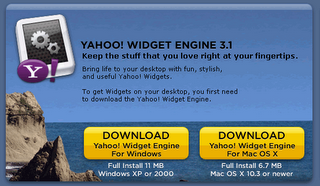
Step Two: Following the on-screen instructions, install the engine to your computer. The last screen gives you the option of launching the engine. Keep the launch engine option checked to get started.
Step Three: Download the RSS Feed Reader Widget at the following address: http://widgets.yahoo.com/gallery/dl_r.php?widget=40820. Choose the Save (or Save to Disk option for Mozilla users) and place the file in your Yahoo! Widgets directory. (The Widget Engine installer places this directory just off of your My Documents folder.)
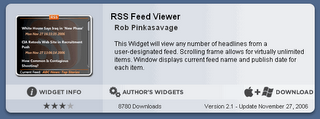
Step Four: Open the RSS Feed Viewer Widget directly from your My Documents/My Widgets folder. The file name is RSS_Feed_Viewer. When prompted, choose the Use Widget Button.
Step Five: After the widget opens, right click on it and choose the Widget Preferences... option.
Step Six: Edit the entry in the top field, Selected Feed, to reflect the feed address for our blog: http://carmichaellibrary.blogspot.com/rss.xml.
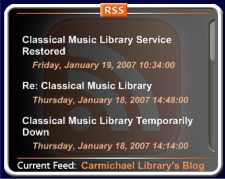
If you've entered the above address correctly, you should see our blog headlines on your desktop!
There's a few steps involved here, so feel free to send me an e-mail if you have questions about how to set up desktop widgets. We can also help you set up our feed in your web-based feed reader. My favorites are Bloglines and My Yahoo!

No comments:
Post a Comment